Table of Contents
Get the full potential of Football Manager 2024 with the pre-game editor, a powerful tool designed for the ultimate FM 24 experience.
This comprehensive guide will walk you through everything from FM24 editor downloading to crafting your own Football Manager universe. We ensure you have all the information at your fingertips.
Key Takeaways
| Feature | Description |
| FM24 Editor Download Guide | Step-by-step instructions to download the FM24 Editor for free |
| Installation Tutorial | How to properly install the editor on your system |
| Usage Tips | Expert advice on how to use the FM24 editor effectively |
| Offline Mode Explanation | How to access and use the FM24 editor in offline mode |
| Editor Data Insights | Insights into manipulating FM24 editor data for a tailored gameplay experience |
| Free Access | Tips on getting the FM24 editor download for free |
Learn More: FM Graphics and Databases
Introduction to the FM24 Editor Download
The FM24 Editor is an indispensable tool for Football Manager enthusiasts. It allows for deep customization and control over your FM24 experience, allowing you to edit player attributes, club finances, and much more.
What is the FM24 Pre-Game Editor?
The pre-game editor is a free tool provided by Sports Interactive, available alongside the main game. It enables users to modify the game database before starting a new save. This flexibility allows for a personalized Football Manager experience, from creating custom leagues to adjusting player abilities.
How to Download and Install the FM24 Editor?
Downloading and installing the FM24 Editor is straightforward, provided you follow these steps carefully.
Step-by-Step FM24 Editor Download Guide
- Access the FM24 Editor through the Steam platform. After purchasing FM24, the editor can be found in the ‘Tools’ section of your Steam library.
- Select ‘FM24 Editor’ and click the ‘Install’ button to begin FM24 editor downloading.
Installation Tutorial
- Once the FM24 Editor is downloaded, the installation process will start automatically.
- Follow the on-screen instructions to complete the setup.
- After installation, launch the editor from Steam to start customizing your FM24 experience.
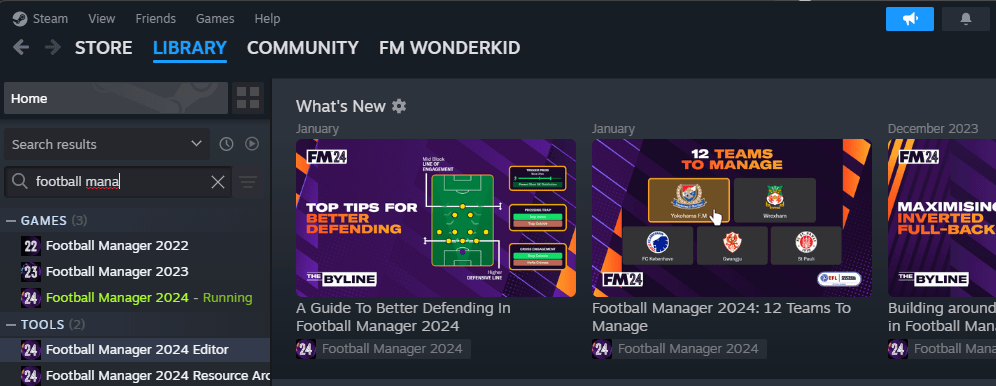
Accessing the FM24 Editor Download: Offline Mode and More
The FM24 Editor can be accessed in offline mode, allowing you to edit without an internet connection.
Offline Mode Guide
- FM24 Editor Download from FMWonderkid.com
- Install Football Manager 24 Editor
- Ensure Steam is set to ‘Offline Mode’.
- Navigate to the ‘Library’ section and launch the FM24 Editor.
Free Access to the FM24 Editor
The editor is available for free to all owners of Football Manager 2024.
Maximizing Your Use of the FM24 Editor
Understanding how to use the FM24 Editor effectively can significantly enhance your Football Manager experience.
Essential Features
- Player Attributes: Customize player skills and potential.
- Club Finances: Adjust the financial status of clubs for more challenging or easier gameplay.
- League Rules: Edit league regulations to create custom competitions.
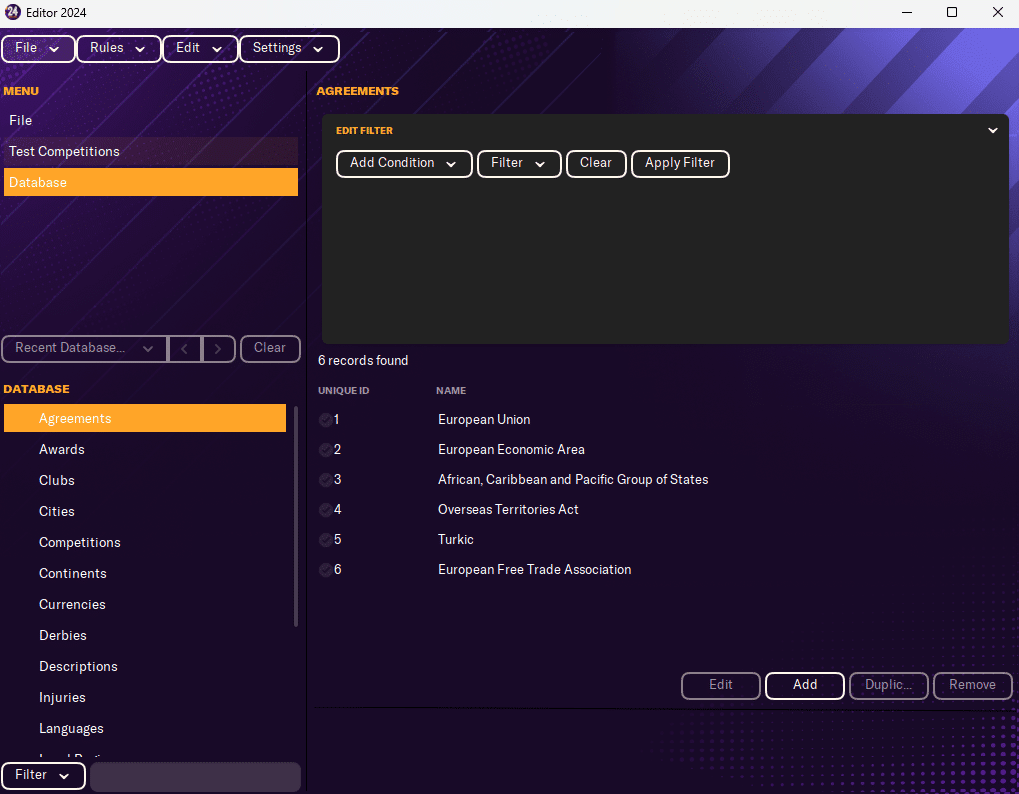
Learn More:
FM24 Best Clubs to Manage Dillema? Explanation + Helpful List
Advanced Editing Techniques
- Creating Wonderkids: Learn how to create future stars.
- Adjusting Game Dynamics: Influence game mechanics for a unique save.
Read More: FM24 Wonderkids: Football Manager 2024 Future Football Icons
FM24 Editor Data: Deep Dives
The editor data in FM24 provides a sandbox environment to experiment and modify the game’s database to your liking.
Manipulating Data for Custom Gameplay
- Adjusting Player Stats: Enhance or reduce player abilities for realistic career progression.
- Custom Leagues and Competitions: Design your dream league, including teams, formats, and rules.
Learn More: Customizing Your FM Database: A Comprehensive Guide
How To Use Football Manager 24 Pre-Game Editor?
- Accessing the Database: To load existing data, select “Load Database…” from the File menu.
- Data Management: Use “Import” to bring data into the program and “Export” to save it externally.
- Editor Data Handling: “Load Editor Data…” is for bringing in previously saved editor configurations.
“Save Editor Data As…” is for saving your current work. - Merging Data: Use “Merge Editor Data (Database Changes Only)…” to combine current editor data with new database changes while preserving existing data.
- Exiting the Program: Use “Exit” to close the software.

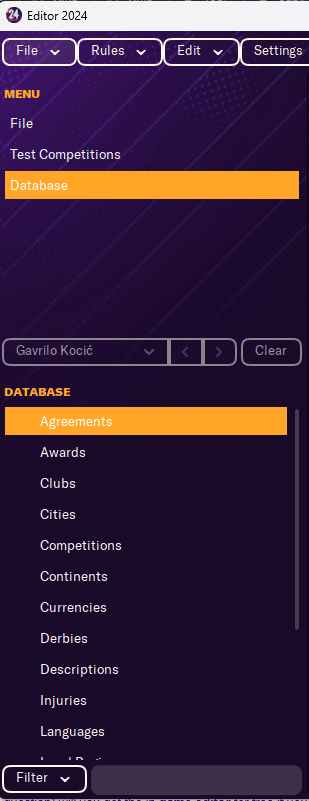
- Navigating the Software: Utilize the main menu to navigate between different modules like “Test Competitions” and various database categories.
- Accessing Database Categories: Click on “Database” to access and edit data in categories like “People”, “Stadiums”, “Clubs”, etc.
- Using the Sidebar: Use the sidebar to quickly access different sections of the database or to perform tests on the data.
- Managing People Records: The “PEOPLE” section is for managing individual records; use the “Filter” to narrow down the list based on specific criteria.
- Understanding the Table: Each column provides important information: “UNIQUE ID” for identification, “FULL NAME” for the individual’s name, “PERSON TYPE” to distinguish between players and non-players, “AGE”, “CITY OF BIRTH”, and “CLUB” for current affiliation.
- Adding and Editing Records: Use the “Add”, “Edit”, “Duplicate”, and “Remove” buttons to manage entries within the database.
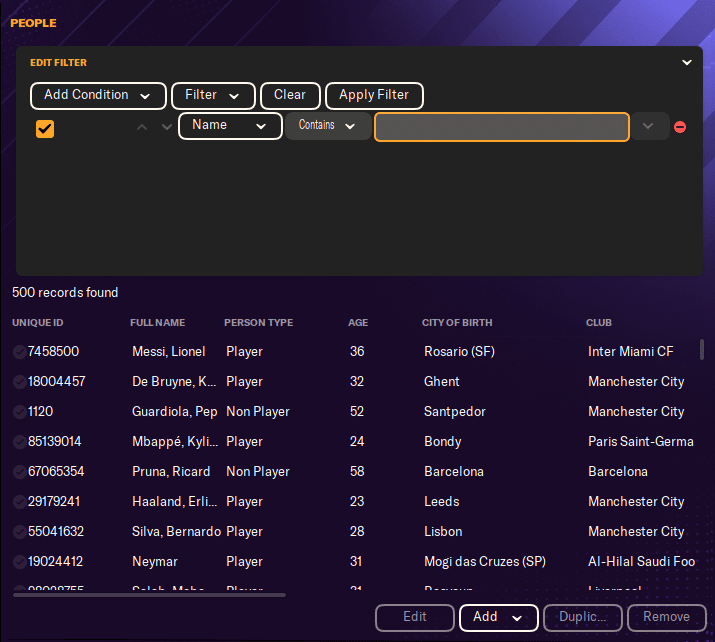
Guidelines for Image 1 (Career Game Setup):
- Choose FM24 Career Gameplay Mode
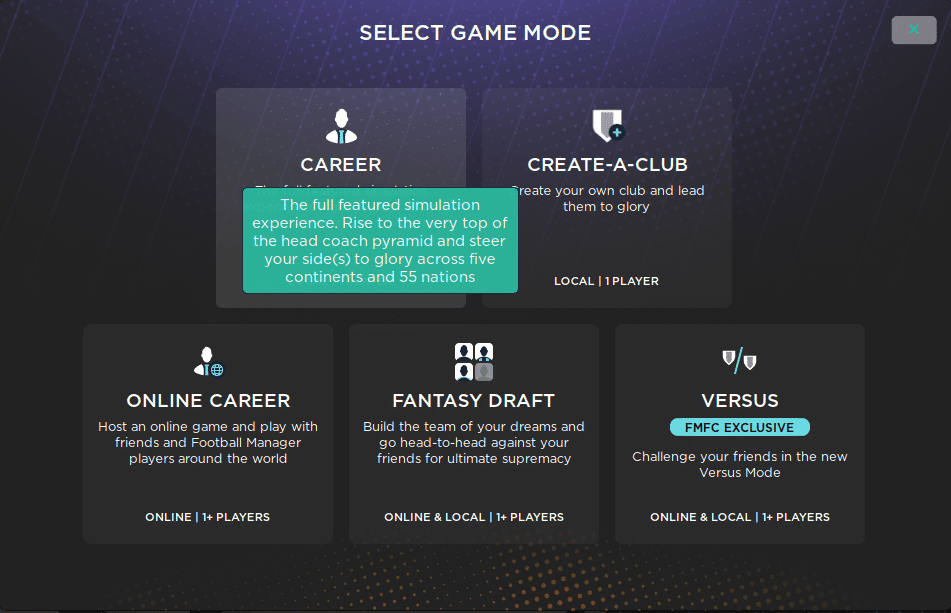
- Custom Database Selection: Acknowledge the message that selecting a custom database will require you to pick your team later after the database has been loaded.
- Advanced Setup: If you wish to make more intricate adjustments, select ‘Advanced Setup’ to further customize your game.

- Selecting the Database: Choose “Football Manager 2024” from the dropdown to set the current database for your career game.
- Editor Data Files: Review and manage editor data files. You can enable or disable additional data files that modify the game experience.
- Starting a Career Game: After setting up your database and editor files, you will be ready to start a new career game with the selected settings.
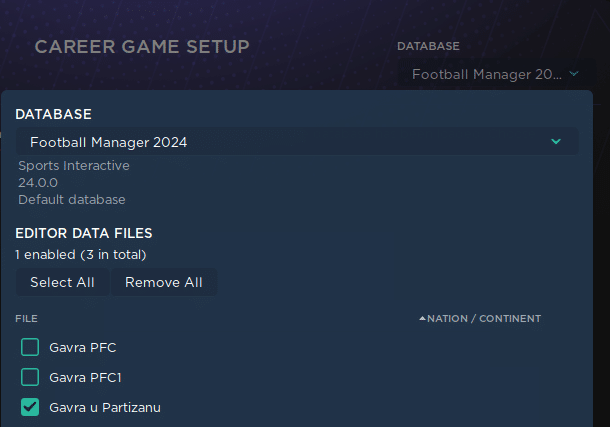
Football Manager 24 Editor Download – FAQs
Q: Can I use the FM24 Editor to edit a live game save?
A: The pre-game editor is designed for use before starting a new save. For live game edits, the in-game editor is required.
Q: Is it possible to share custom databases with the community?
A: Yes, custom databases can be shared through the Steam Workshop or FM Wonderkid hub.
Q: How can I learn more about specific editing functions?
A: The FM Wonderkid community offers extensive guides and tutorials. Also, the official Football Manager forums are a valuable resource.
Conclusion
The FM24 Pre-Game Editor is a gateway to limitless Football Manager 2024 experiences. Whether you’re tweaking your local team to climb the ranks or creating a challenging new league, the editor offers the tools you need to craft your ultimate FM24 journey.
Remember, with great power comes great responsibility – use the editor wisely to enhance your Football Manager experience.
With the right edits and tweaks, your FM24 journey can be truly unique. Happy editing, and may your football management career be as successful as ever!

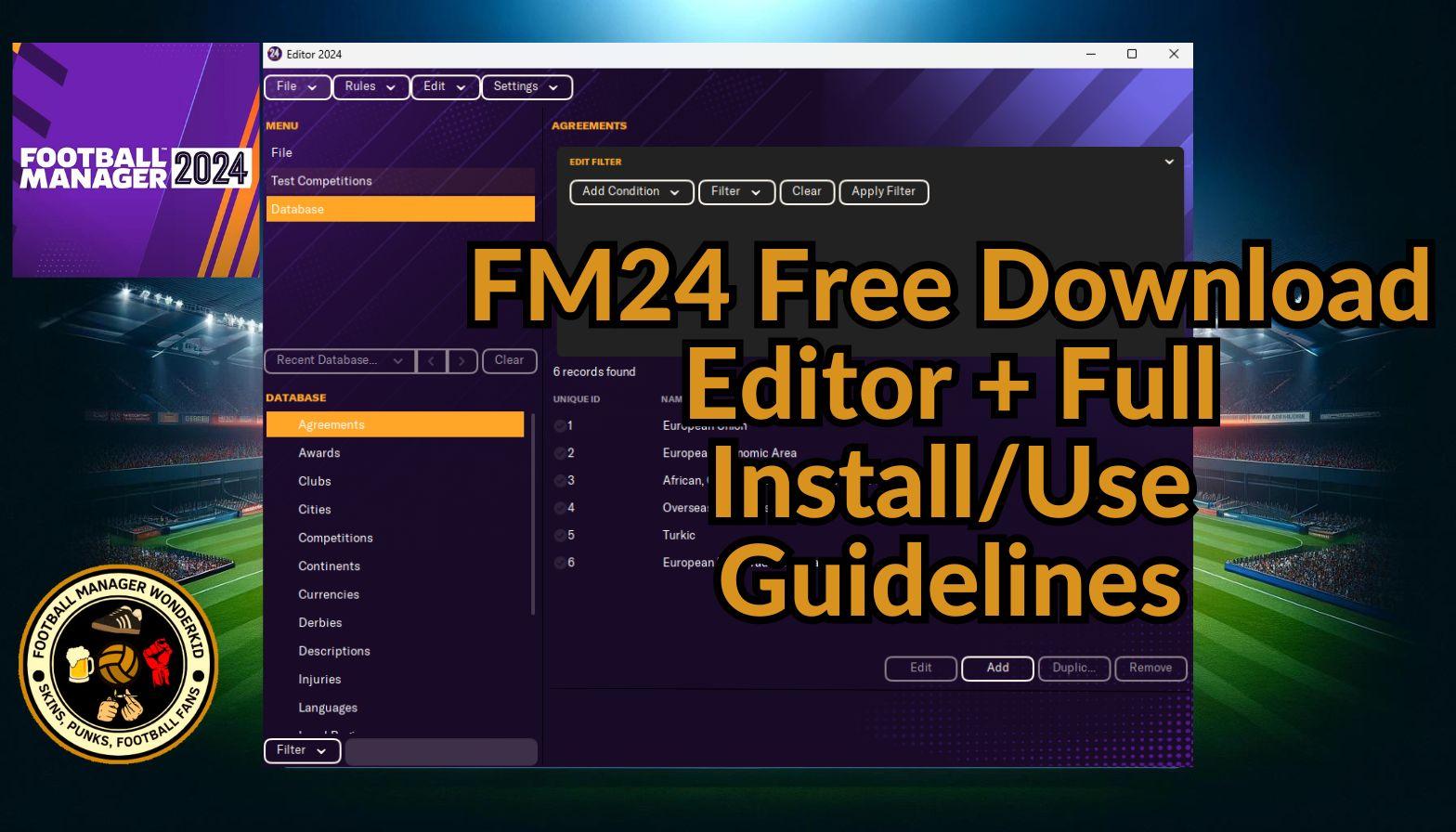
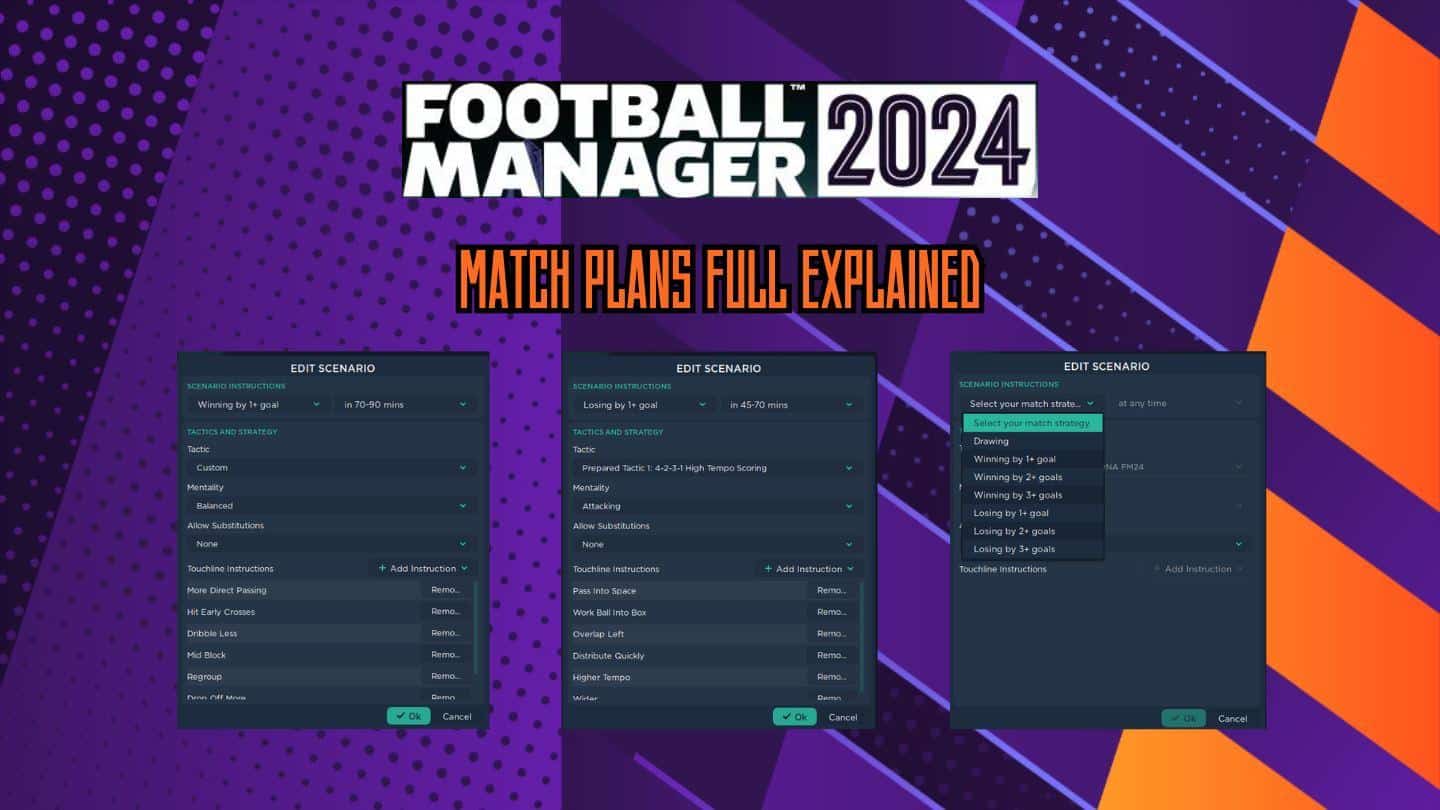
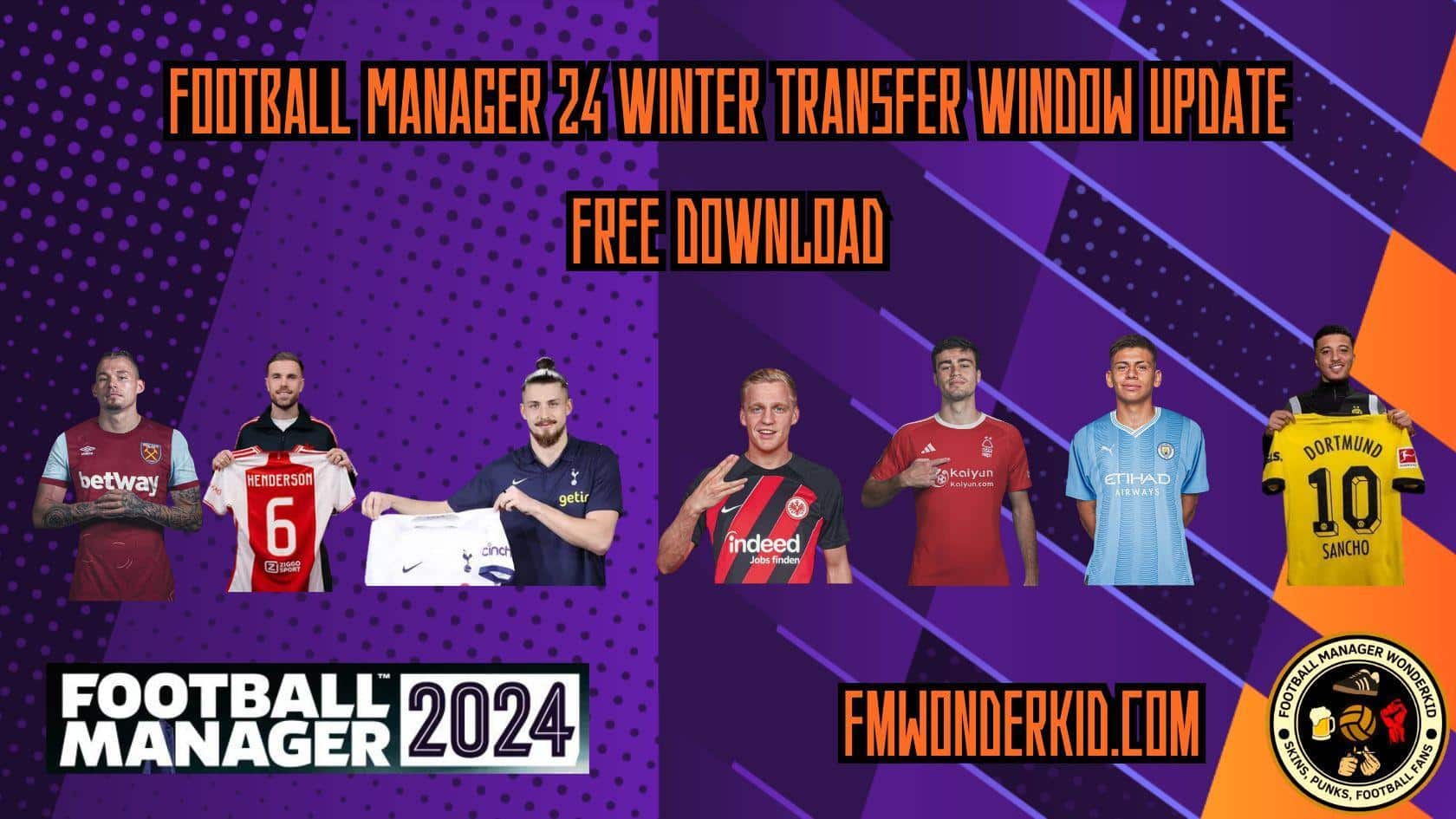
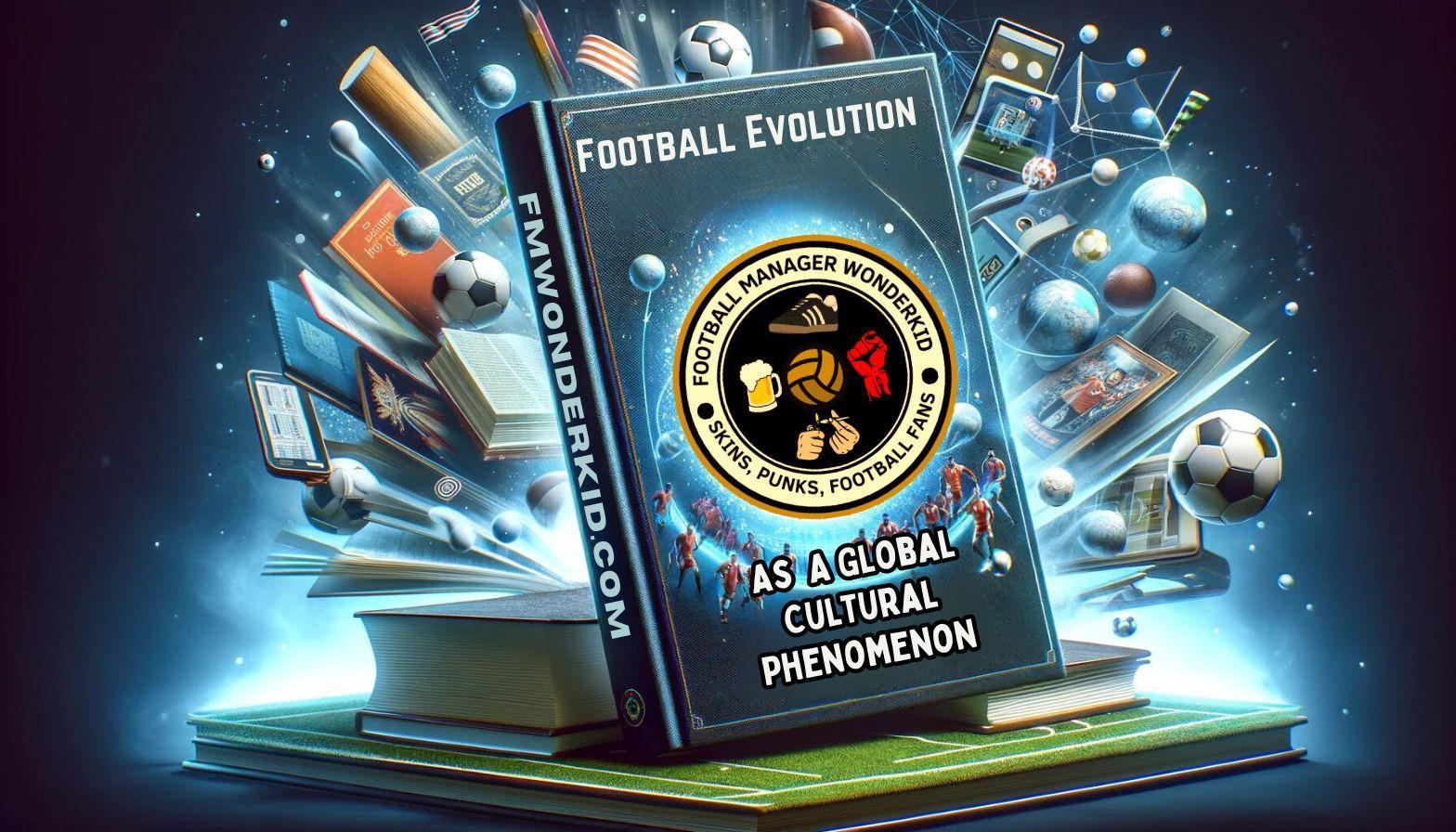


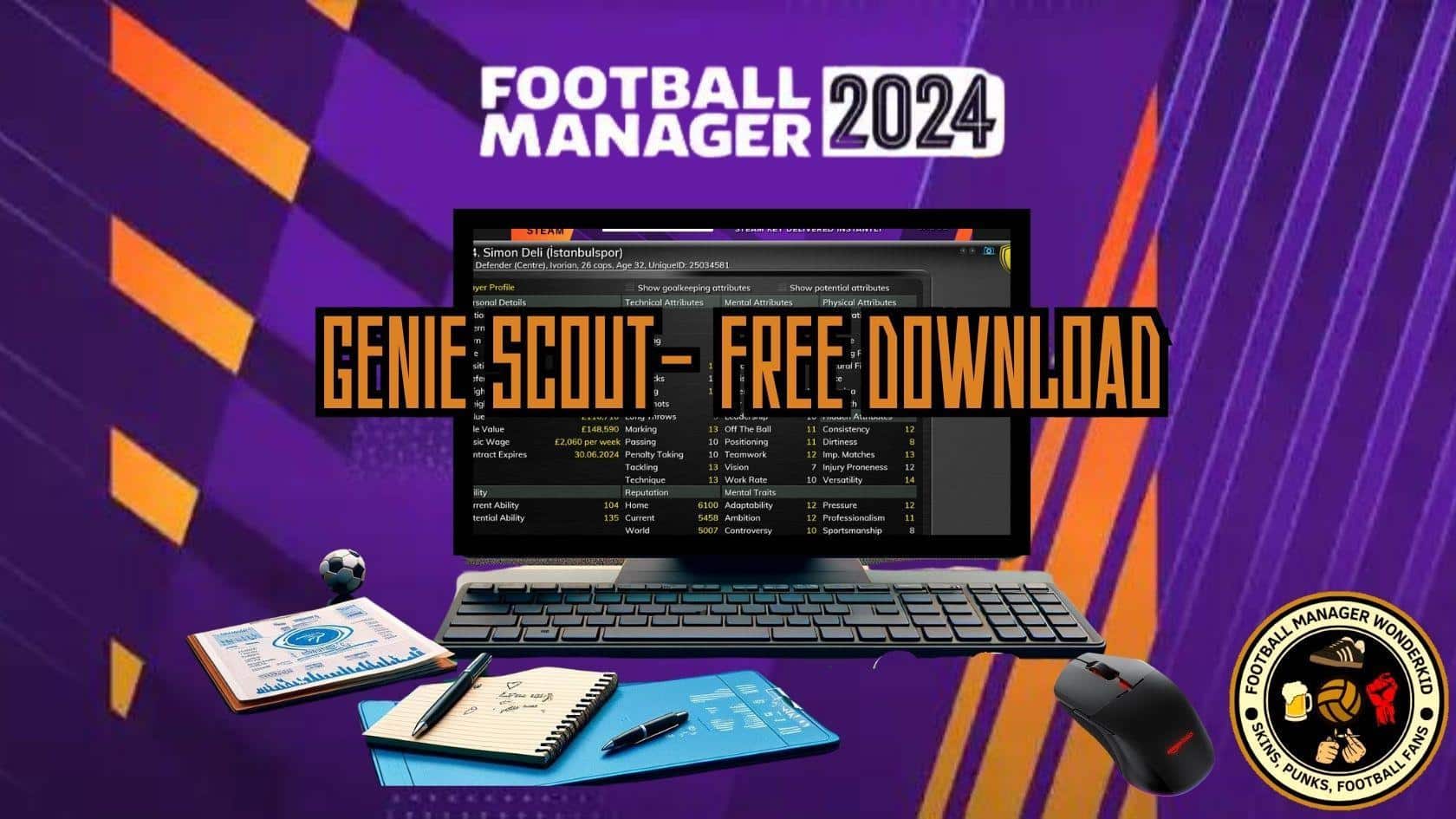
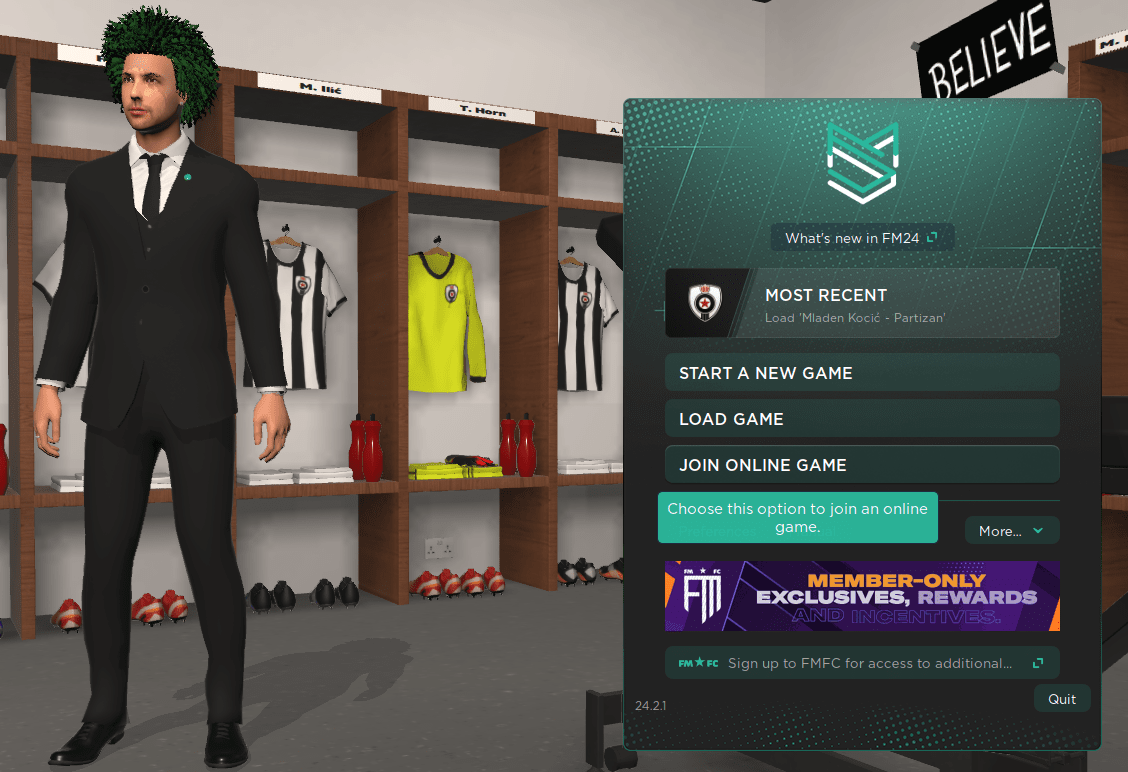
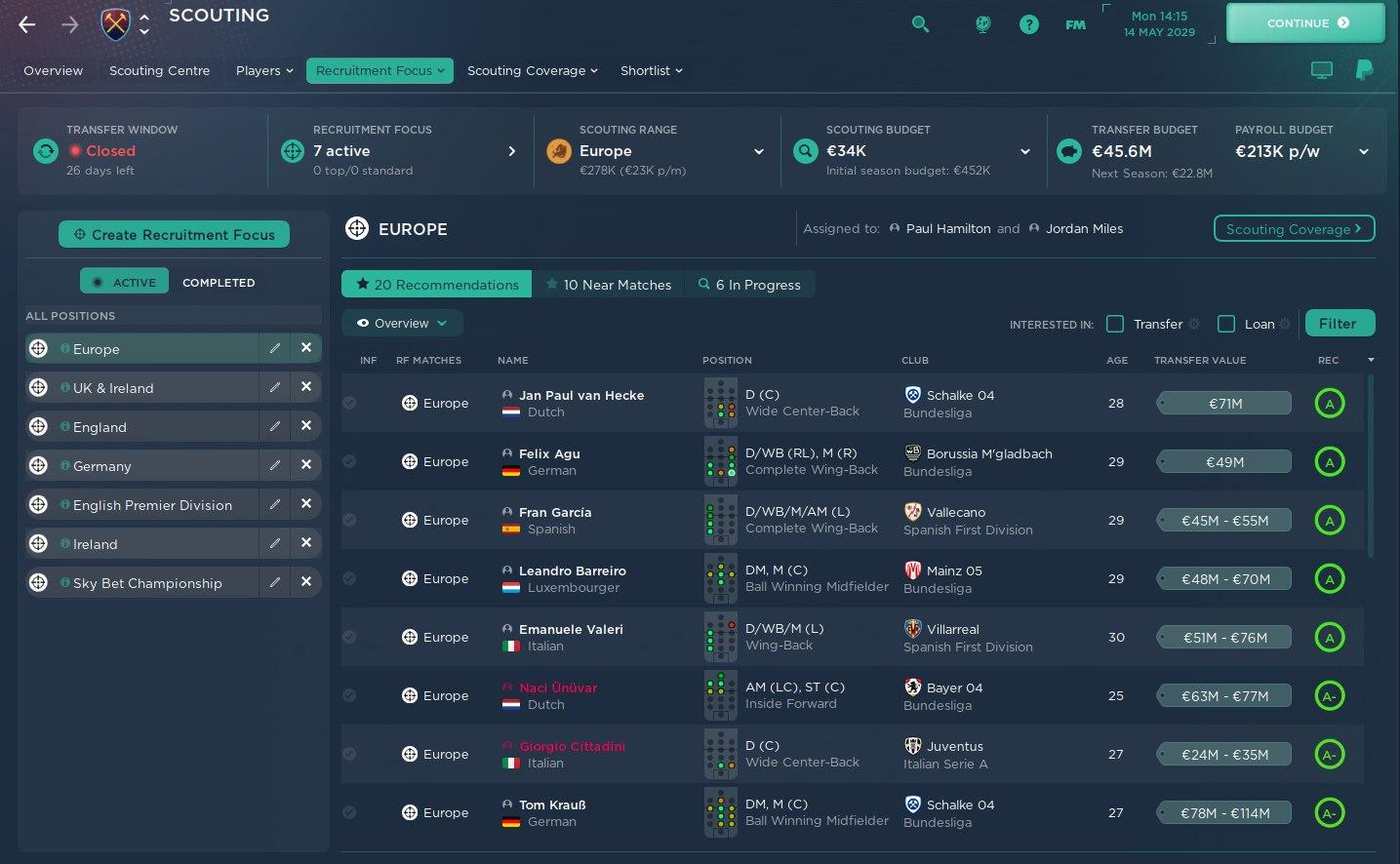



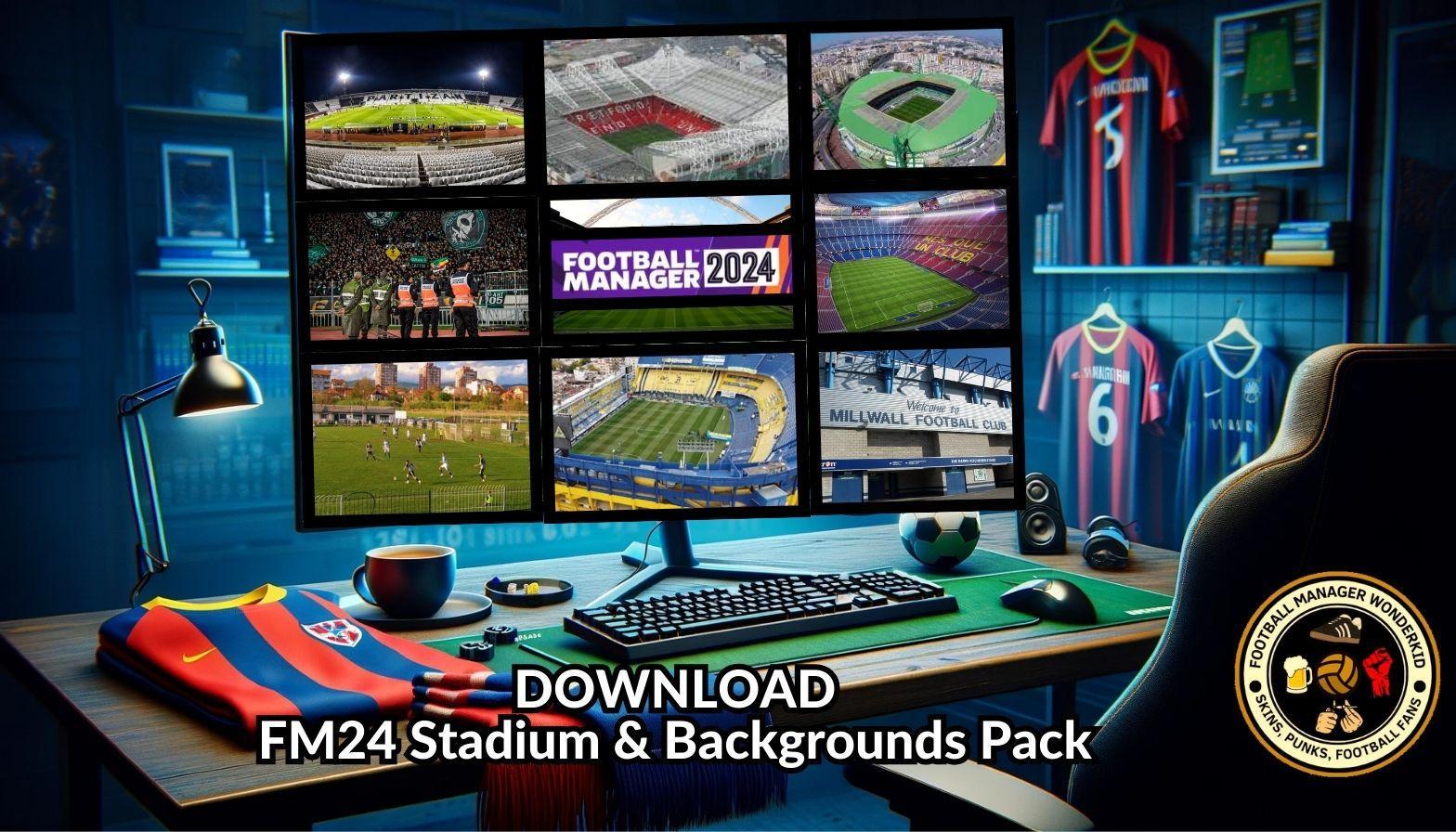



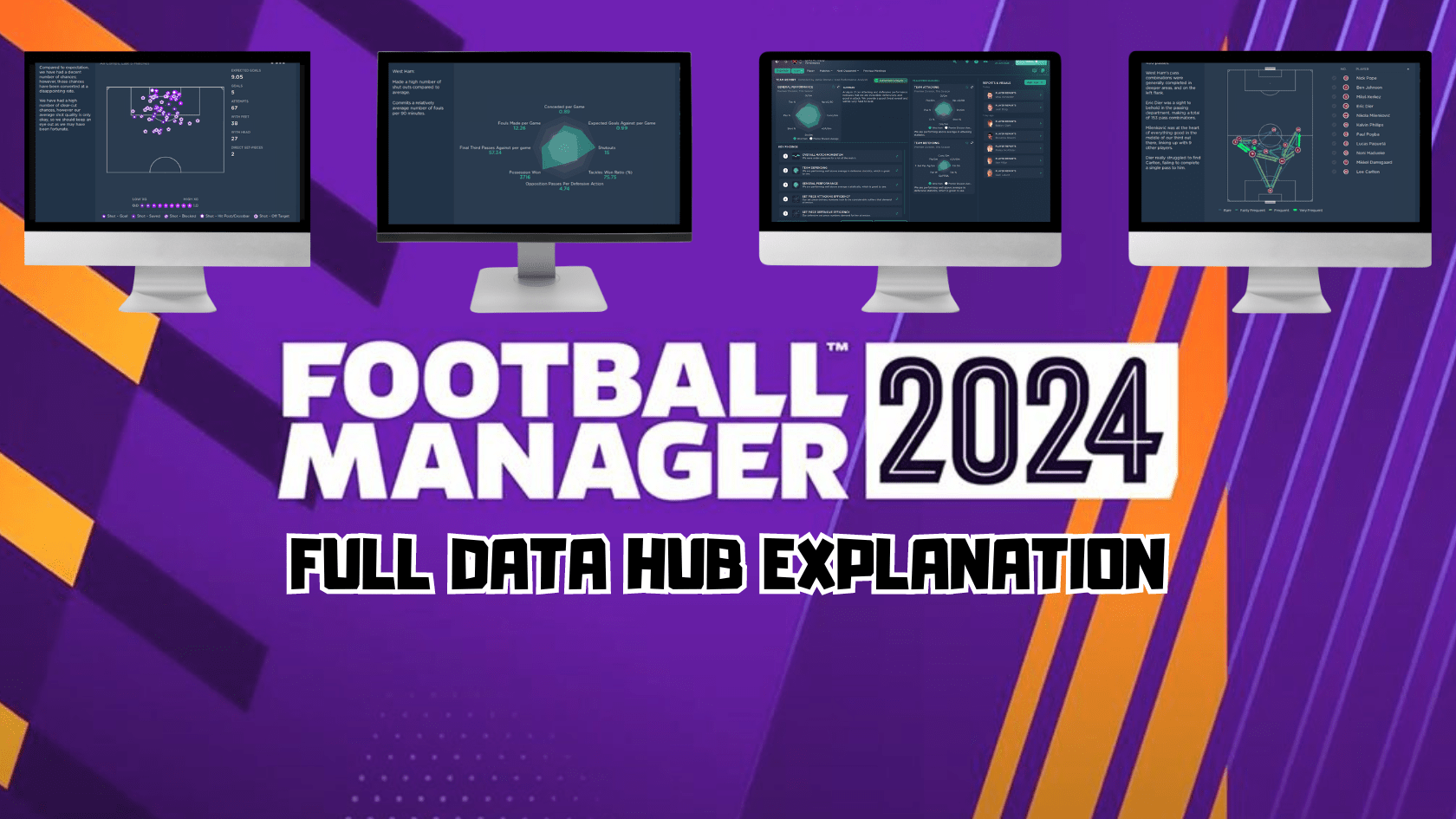
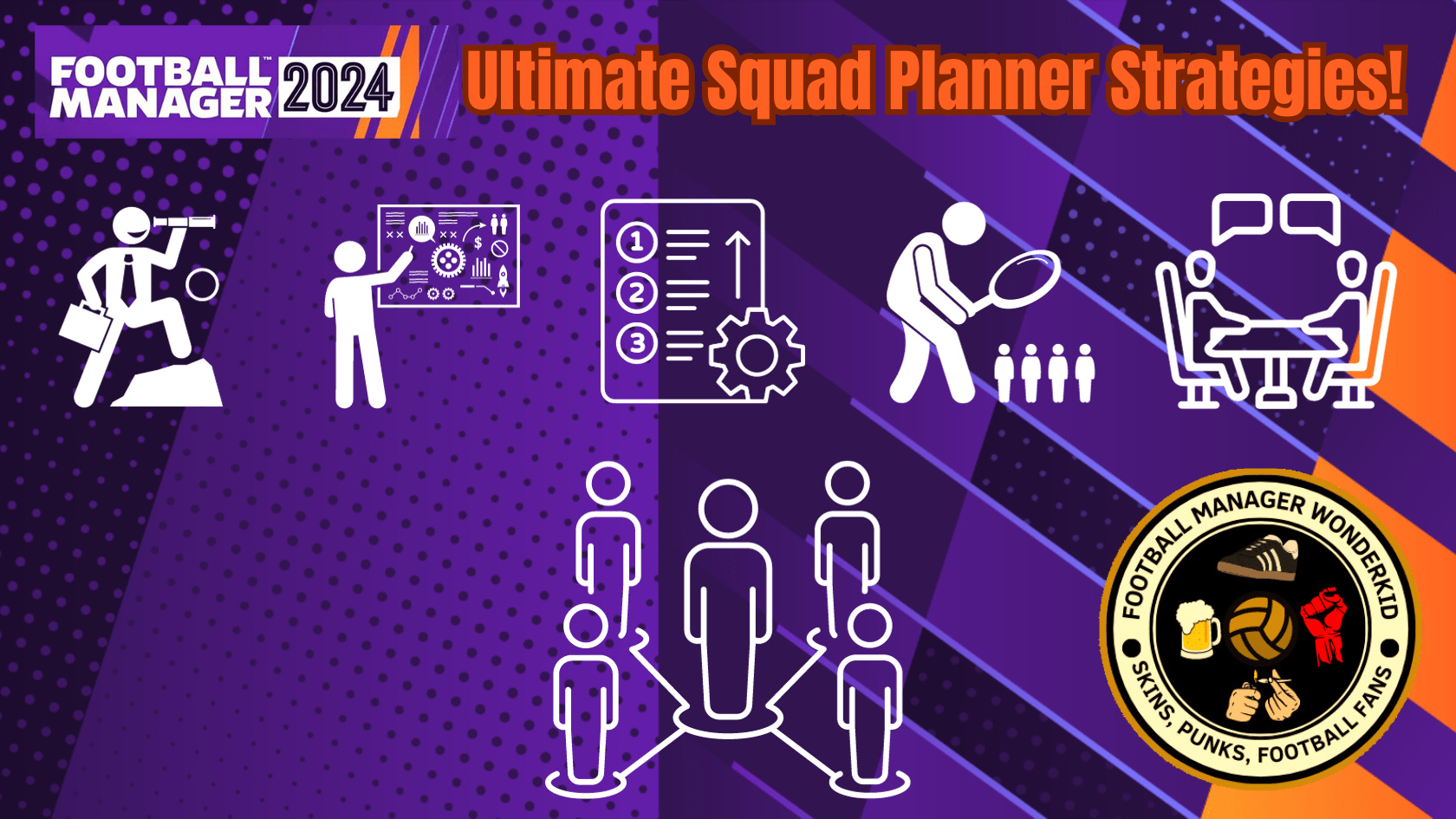
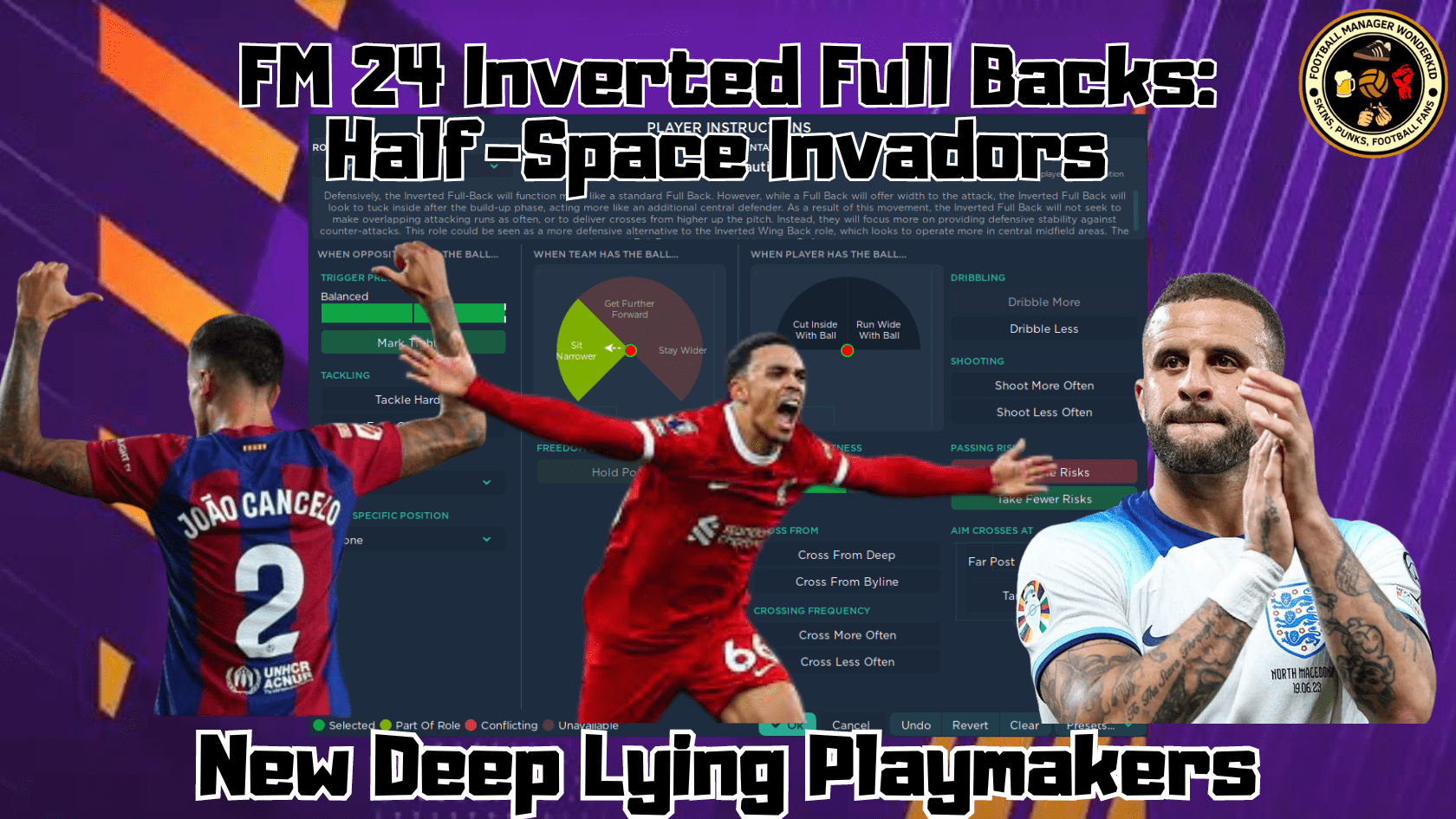
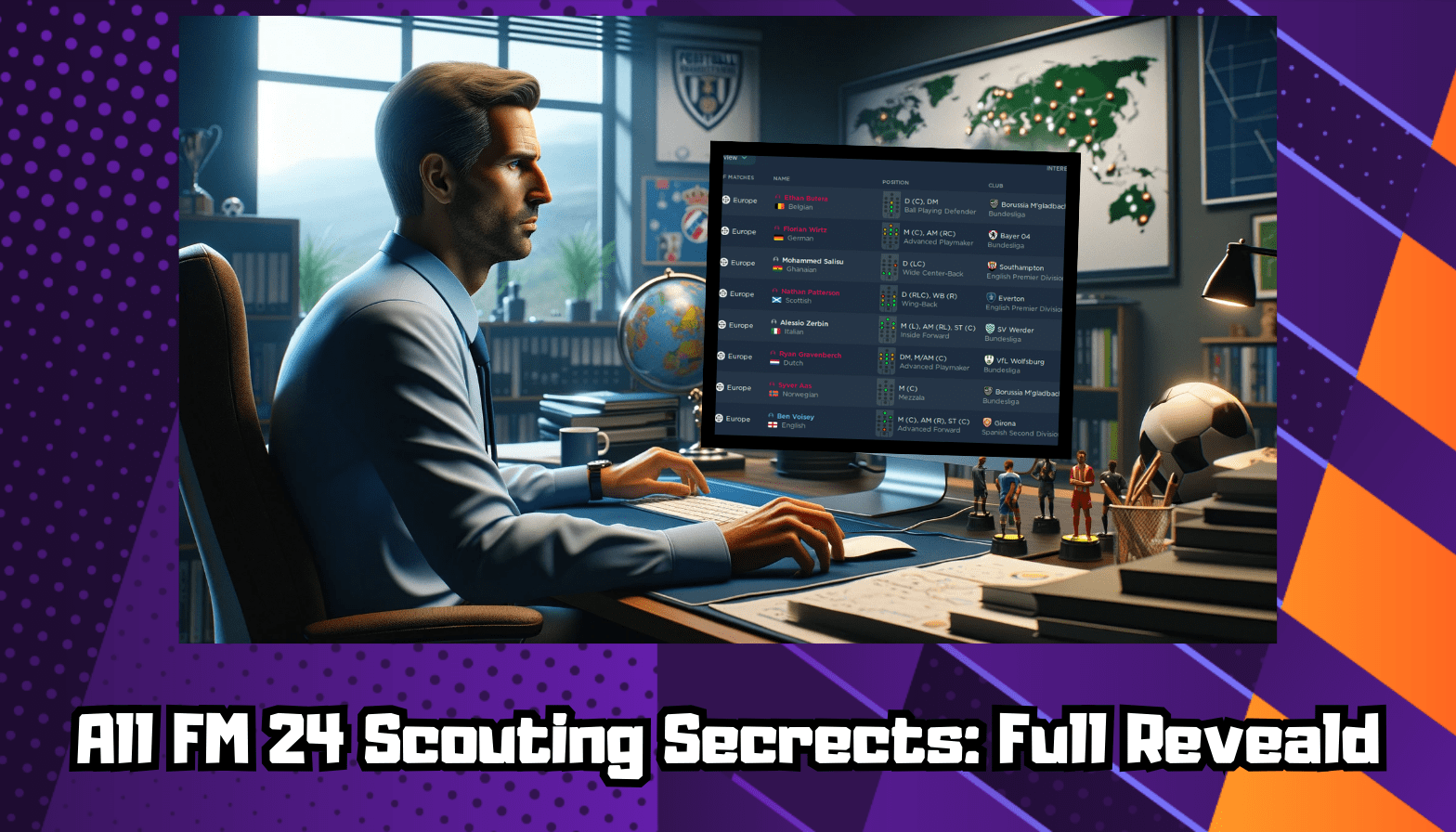
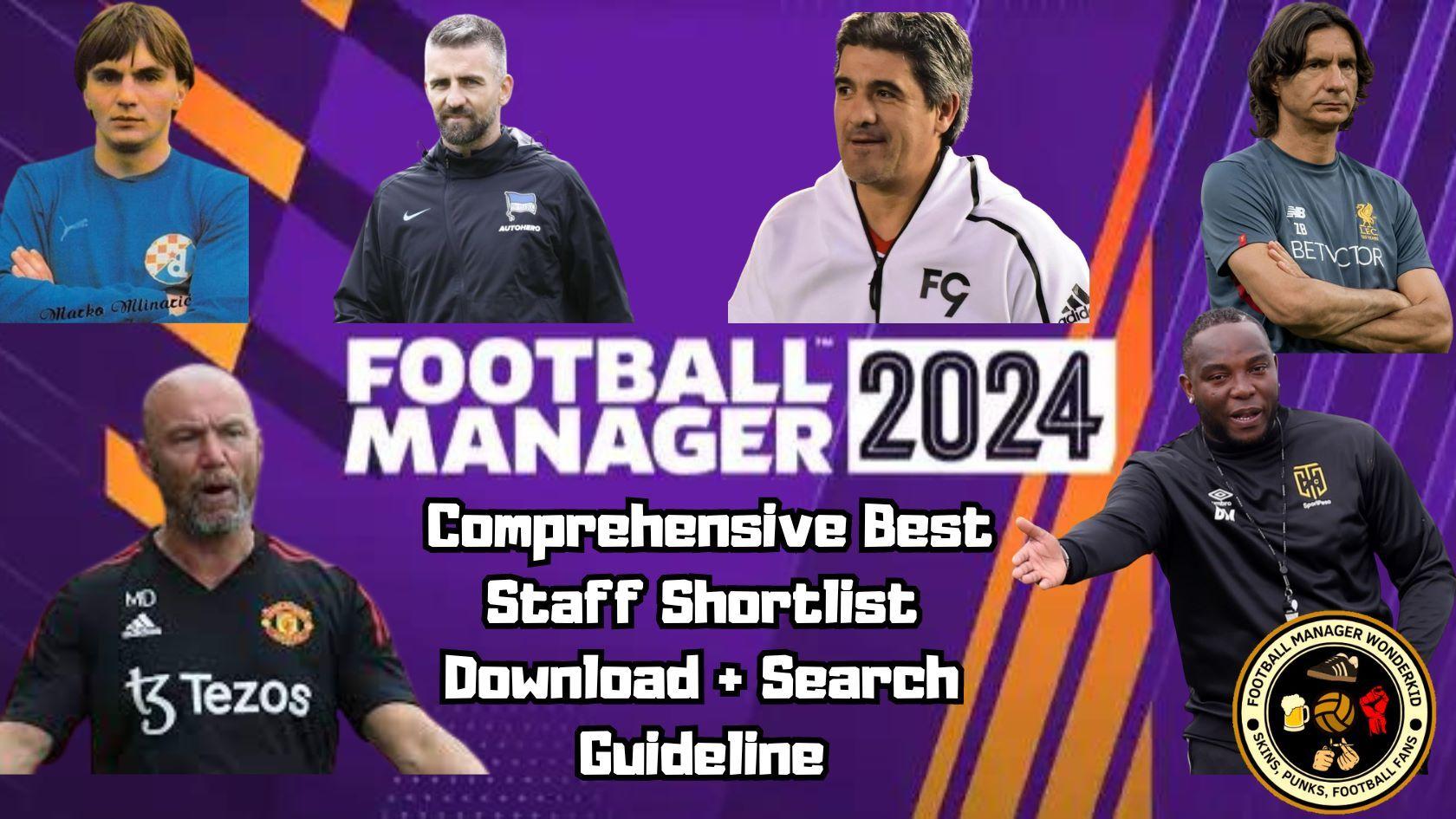
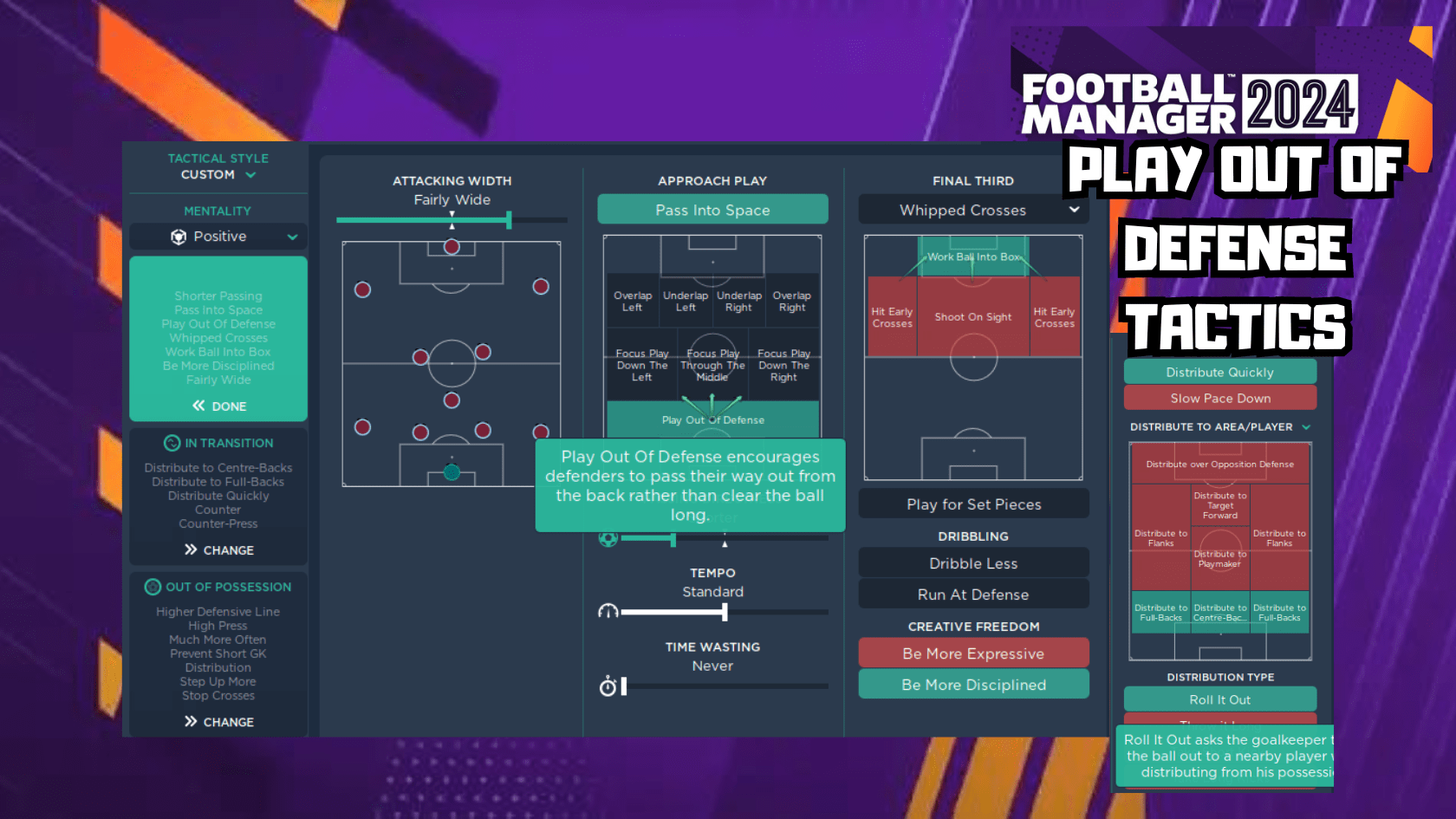


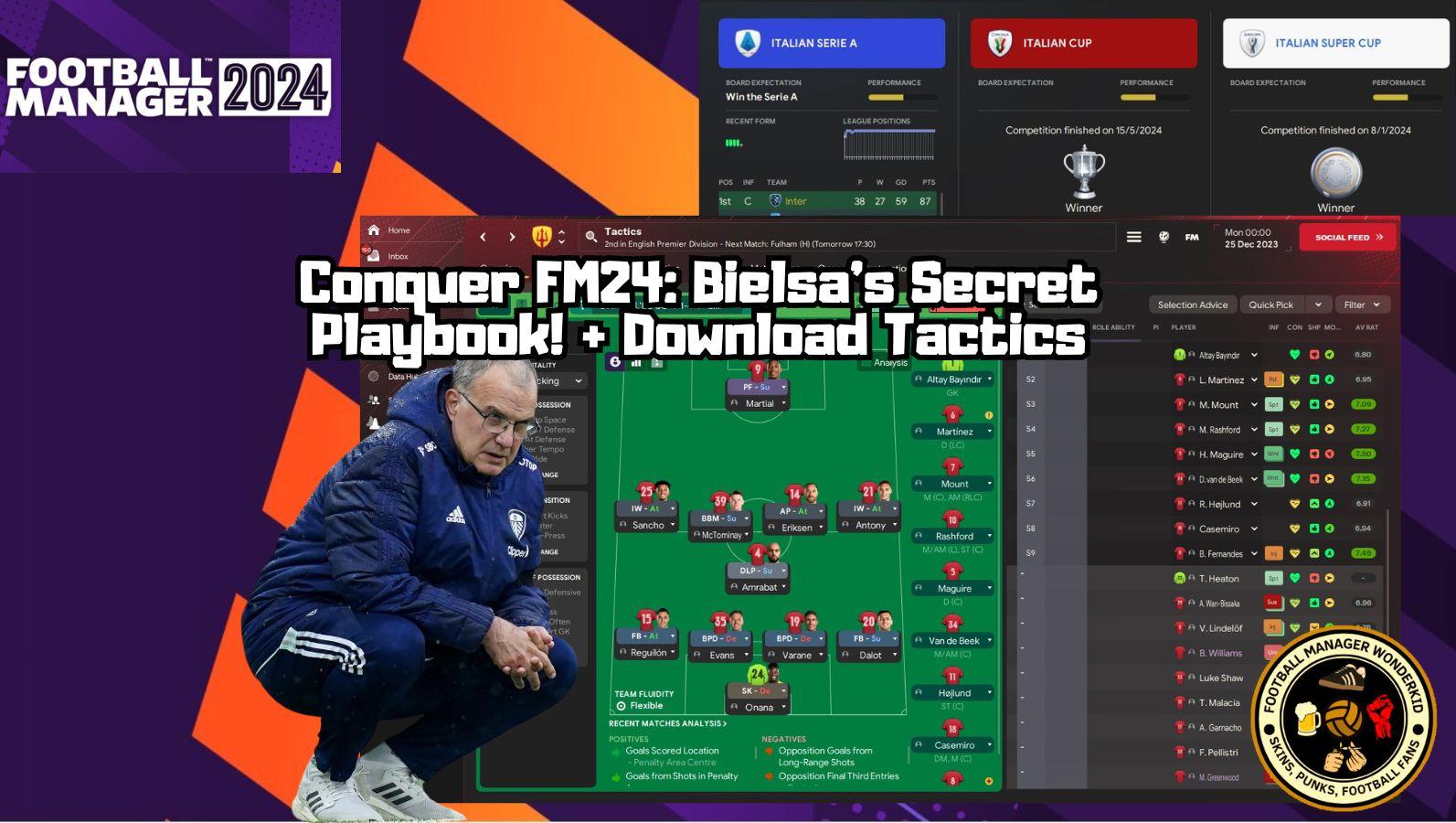
Leave a Reply