Key Takeaways:
- FM Graphics include logo packs, face packs, kits, and skins
- Databases provide comprehensive, up-to-date player, club, and competition information
- All graphics and databases are free to download from FM Wonderkid
- Easy-to-follow installation guides are available for all content
- Graphics and databases significantly improve game immersion and realism
Table of Contents
Are you ready to take your Football Manager game to the next level? Dive into the world of FM graphics and databases, where you can transform your virtual football experience into something truly spectacular! This comprehensive guide will walk you through everything you need to know about enhancing your game with stunning visuals and up-to-date information.
What Are FM Graphics?
FM graphics are visual enhancements that make your Football Manager game look more realistic and professional. They replace the default game graphics with high-quality, real-world images. Let’s break down the main types of FM graphics:
1. Logo Packs
Logo packs replace the generic club and competition logos in the game with real-world designs. This means you’ll see actual team crests and league emblems throughout your game.
Where to find them:

2. Face Packs
Face packs add real player photos to the game, replacing the 3D generated faces. This makes identifying players easier and adds a layer of realism to your team sheets and player profiles.
Where to find them:

3. Kits
Kit packs bring real-world team jerseys into your game. Instead of generic uniforms, your players will wear accurate representations of their real-life counterparts.
Where to find them:
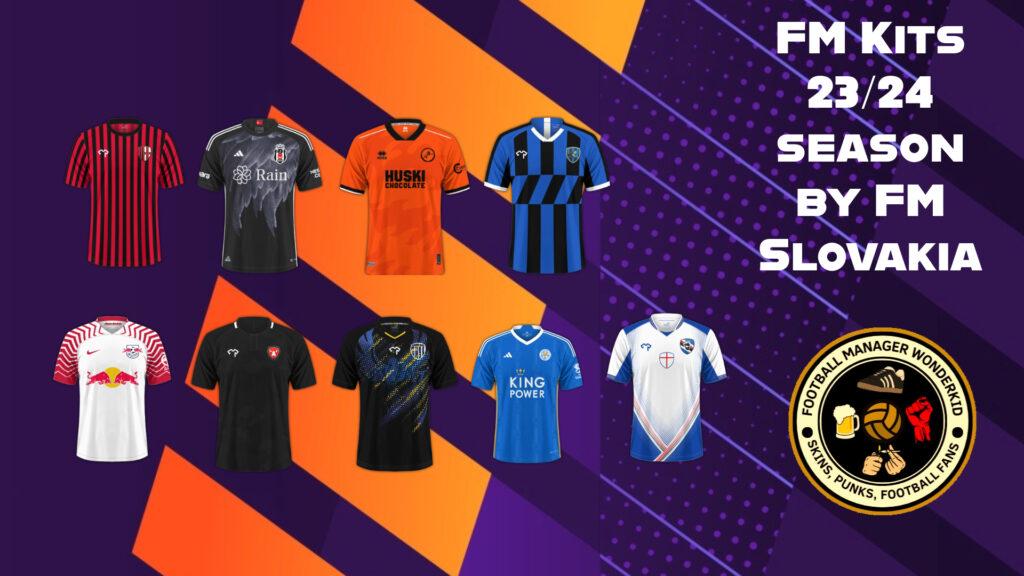
4. Skins
Skins change the overall look and feel of the game interface. They can alter colors, layouts, and even add new features to make your game more visually appealing and user-friendly.
Where to find them:
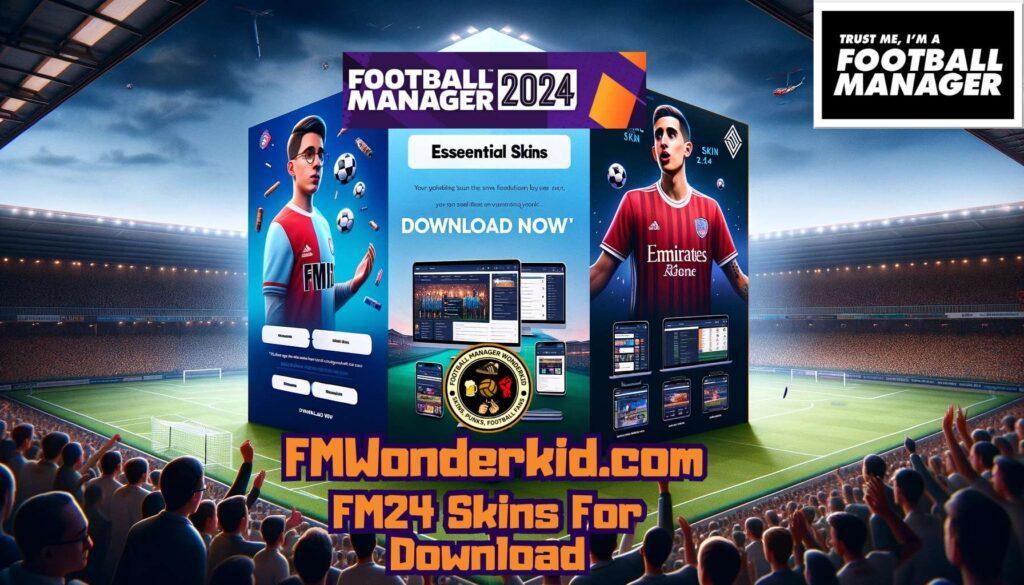
What Are FM Databases?
FM databases are comprehensive collections of information about real-world football. They provide the game with accurate and up-to-date data on players, clubs, and competitions. Here’s what you can expect from FM databases:
- Player Information: Detailed attributes, skills, and potential ratings for thousands of players
- Club Data: Team finances, facilities, staff, and historical information
- Competition Details: League structures, rules, and prize money for various competitions worldwide
- Transfer and Contract Information: Player values, wages, and contract details
- Youth Prospects: Information on up-and-coming talents, often referred to as “wonderkids”
You can explore and download detailed databases from the FM Database page.

Why Use FM Graphics and Databases?
“FM graphics and databases transform your game from a simple simulation into a living, breathing football world!”
Here are the top reasons to use FM graphics and databases:
- Enhanced Realism: See real faces, logos, and kits, making your game feel like you’re managing actual teams
- Up-to-date Information: Get the latest player stats, team data, and competition details
- Improved Immersion: Lose yourself in a more authentic football management experience
- Better Scouting: Identify rising stars and hidden gems more easily with accurate player data
- Customization: Tailor your game’s look and feel to your preferences with different skins
- Expanded Game World: Some databases add leagues and players from around the world, broadening your management options
How to Install FM Graphics and Databases
Don’t worry if you’re not tech-savvy – installing FM graphics and databases is easier than you might think! Here’s a general guide:
The process of installing Football Manager graphics and databases on a PC can vary slightly depending on the specific version of Football Manager you’re using and any additional mods or patches you’ve downloaded. However, the general steps are as follows:
1. Download the Graphics and Database Files:
- Locate the graphics and database files you want to install. These can usually be found on online forums, communities, or directly from the creators of the graphics or databases.
- Make sure the files are compatible with your version of Football Manager.
2. Extract the Files:
- If the files are compressed (e.g., in a ZIP or RAR format), extract them to a folder on your computer.
3. Install the Graphics:
- Open Football Manager and navigate to the “Graphics” or “Preferences” section (the exact location may vary depending on the version).
- Look for an option to load custom graphics or skins.
- Click on the “Browse” or “Load” button and select the folder where you extracted the graphics files.
- Choose the specific graphics set you want to install and click “OK” or “Apply.”
4. Install the Database:
- If you downloaded a database update, follow the instructions provided by the creator of the database. This might involve copying the database files to a specific location within your Football Manager installation folder.
- Some databases may require you to edit certain configuration files or run a database updater tool.
5. Start Football Manager:
- Launch Football Manager and enjoy your new graphics and database!
Additional Tips:
- Always make a backup of your original Football Manager installation before installing any mods or patches. This way, you can revert to the original version if something goes wrong.
- If you encounter any issues during the installation process, consult the documentation or forums associated with the graphics or database you’re using.
- Be cautious when downloading files from unknown sources, as there is a risk of malware or corrupted files.
I hope this helps! If you have any further questions, please feel free to ask.
Keeping Your Game Updated
The football world is always changing, with transfers, emerging talents, and shifting team dynamics. FM Wonderkid regularly updates its graphics and databases to reflect these changes. Here’s how to stay up-to-date:
- Check the FM News page for the latest updates
- Look out for seasonal updates, especially after transfer windows close
- Join the FM Wonderkid community to get notified about new releases
Troubleshooting Common Issues
Sometimes things might not work perfectly on the first try. Here are some common issues and their solutions:
- Graphics Not Showing: Make sure you’ve placed the files in the correct folder and cleared your cache in the game preferences
- Game Crashing: Try disabling some graphics packs to identify which one might be causing the issue
- Slow Performance: If your game becomes sluggish, consider using fewer or smaller graphics packs
- Database Not Loading: Ensure you’ve selected the custom database when starting a new game
If you’re still having trouble, don’t hesitate to reach out to the FM Wonderkid community for help!
Enhance Realism, Find Wonderkids & More!
FM graphics and databases are the secret ingredients that can transform your Football Manager game from good to absolutely amazing. They bring a new level of realism, depth, and excitement to your virtual football management career.
So, what are you waiting for? Head over to the FM Graphics and Databases page now and start downloading. Your journey to becoming the ultimate football manager is about to get a serious upgrade!
Remember, in the world of Football Manager, knowledge is power – and with FM Wonderkid’s graphics and databases, you’ll have all the knowledge you need right at your fingertips. Good luck, manager!

