Football Manager fans, here’s how you can import the FM25 database into FM24, giving your game a fresh boost with the latest player transfers, club ratings, and football changes.
Key Benefits of Importing FM25 Database Update into FM24
- Updated player transfers and attributes reflecting latest real-world changes
- Latest club finances and reputations for accurate team statuses
- New wonderkids and emerging talents to discover
- Realistic league structures with current promotions/relegations
- Enhanced AI manager behavior for improved gameplay realism
Why Import FM25 Data into FM24?
You’ll get access to:
- Updated player transfers
- Latest club ratings
- New staff changes
- Enhanced realism in gameplay
This update allows you to start a new save with all the excitement of the 2024-2025 season, reflecting real-life changes in the football world. It’s a great way to keep your game fresh and challenging.
Downloading & Instaling FM25 Data Updates
Here’s how to get the latest FM25 data:
- Visit trusted Football Manager community sites like FM WonderKid
- Download the files, usually in .zip or .rar format
- Save the files to a location you can easily find on your computer
Remember, these updates are created by the community and may not be official Sports Interactive releases. Always download from reputable sources (like this NotoriousPr0 & FMTU update) to protect your game and computer. Some updates may include extra features like updated kits, logos, or custom leagues, so read the descriptions carefully.

Installing the Database Files
Once you’ve downloaded the files, here’s how to install them:
For Windows Users:
- Open File Explorer and go to:
Documents/Sports Interactive/Football Manager 2024/ - Look for a folder called “editor data”. If it’s not there, create it
- Extract the downloaded files into this folder
For Mac Users:
- Open Finder and go to: Users/[Your Mac Username]/Library/Application Support/Sports Interactive/Football Manager 2024/
- Create an “editor data” folder if it’s not there
- Extract the downloaded files into this folder
Make sure you only place .fmf files in the editor data folder—don’t put compressed files directly in there! If you’re unsure, most community updates come with installation instructions. Follow these carefully to set everything up correctly.
Starting a New Game with Updated Data
Now that you’ve installed the new database, here’s how to start your new FM24 adventure:
- Launch Football Manager 2024
- Select “Career Mode”
- In the top-right corner, look for the “Database” drop-down menu
- Select the updated database (it might be called something like “24.3.0 Update”)
- Make sure all relevant files are checked
- Choose “Original Game Mode”
- Click on “Advanced Setup” to customize your game settings
- Start your new save and enjoy the updated football world!
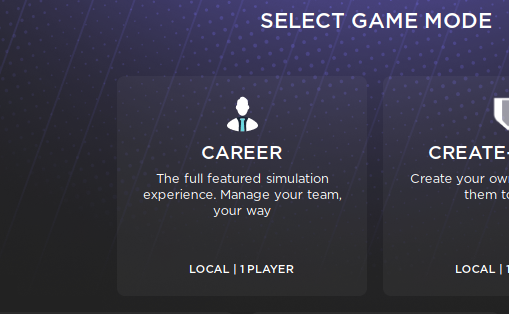
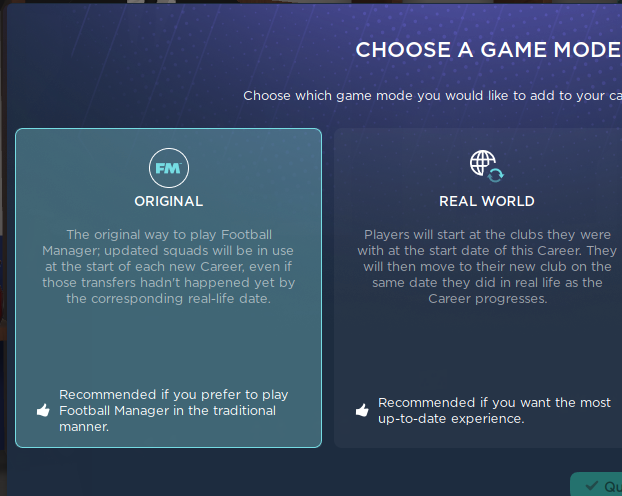
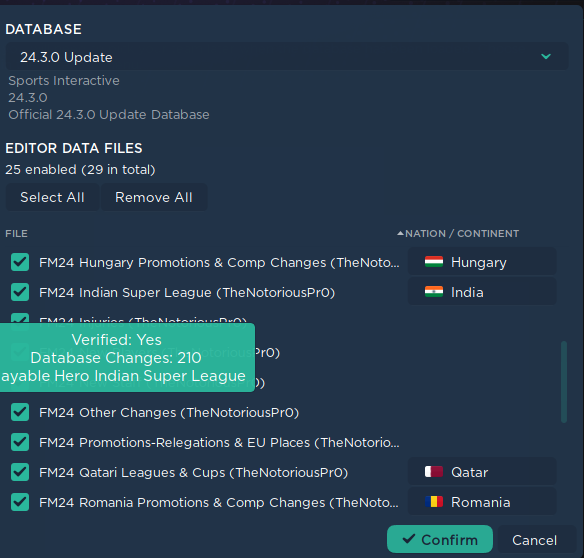
Before starting, review the database options. Some updates might offer different versions, like a “realistic” mode with all transfers or a “challenge” mode with altered financials. Choose the option that fits your playing style and goals. Check out our FM tips and tricks guide if you need help with other game aspects.
Exploring New Features and Changes
With your updated database loaded, take some time to explore the changes:
- Review updated team rosters and player attributes
- Check out new wonderkids and rising stars
- Explore changes in club finances and transfer budgets
- Familiarize yourself with any new tactical options or training methods
OVDE Fotke Wonderkids, Bargains, Free Agents, Young Free Agents
This exploration is important for adapting your management style to the new landscape. You might find that previously strong teams have weakened, or underdogs have improved, offering new challenges in your save.
Troubleshooting Common Issues
If you run into problems, here are some quick fixes:
- Database not appearing: Check that you’ve placed the files in the correct folder
- Game crashes: Make sure you’re using compatible database files for your FM24 version
- Slow performance: Try removing other custom databases or graphics to improve speed
- Inconsistent data: Ensure you’ve downloaded all parts of the update and installed them correctly
- Graphics issues: Some updates might need extra files for faces, kits, or logos. Check the update’s instructions for details
Most issues can be solved by following installation instructions carefully and keeping your game updated with the latest official patches.
Play Football Manager 25 With FM24 Settings
Importing the FM25 database into FM24 is a great way to keep your football management experience fresh while waiting for Football Manager 25. With updated transfers, new wonderkids, and the latest club information, you’ll feel like you’re managing the 2024-2025 season right now!
Keep an eye out for regular updates and check our multiplayer tips if you want to challenge your friends with the new database. These updates not only refresh your game but also provide new challenges to test your managerial skills.
As you play your updated FM24 save, consider sharing your experiences with the FM community. Your insights could help other managers and might even influence future community updates.
Happy managing, and may your tactics lead you to victory in this refreshed football world!


